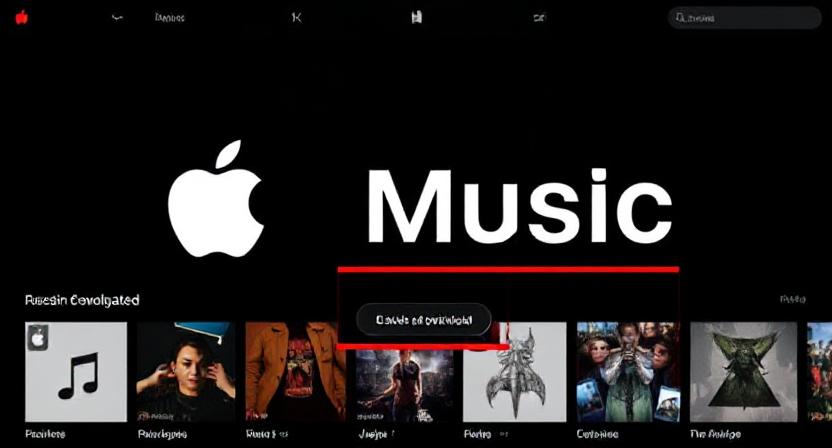Ever found yourself humming your favorite tune, only to realize you’re out of data or in a no-signal zone? With Apple Music’s download feature, you can take your music offline and keep the rhythm going wherever you are. Let’s dive into how you can make the most of this feature across all your devices.
🎧 Why Download Music from Apple Music?
Downloading music isn’t just about saving data; it’s about uninterrupted enjoyment. Here’s why you might consider it:
- Offline Access: Listen without an internet connection.
- Data Savings: Avoid streaming charges on limited data plans.
- Battery Efficiency: Offline playback can be less taxing on your device’s battery.
- Consistent Playback: No buffering or interruptions due to poor connectivity.
📱 How to Download Music on iPhone and iPad
- Open the Apple Music App: Ensure you’re signed in with your Apple ID.
- Find Your Desired Song/Album/Playlist: Browse or search for the music you want.
- Add to Library: Tap the “+” or “Add” button.
- Download: Once added, tap the download icon (a cloud with a downward arrow) to save it for offline listening.Apple Support+2Lifewire+2Apple Support+2Apple SupportApple Support+3Apple Support+3NoteBurner+3
Note: Ensure “Sync Library” is enabled in Settings > Music to access your library across devices. Apple Support+3Lifewire+3Apple Support+3
🤖 Downloading on Android Devices
- Launch Apple Music: Sign in with your Apple ID.
- Search for Music: Find the song, album, or playlist you wish to download.
- Add to Library: Tap “Add to Library.”
- Download: Tap the download icon to save the content offline.Apple Support+10Apple Support+10Apple Support+10Apple Support+3Apple Support+3Apple Support+3Apple Support
Tip: Ensure you’re connected to Wi-Fi to avoid data charges.ViWizard+1Apple Support+1
💻 Downloading on Mac and Windows
For Mac:
- Open the Music App: Available on macOS Catalina and later.
- Find Your Music: Browse or search for desired content.
- Add to Library: Click the “+” button.
- Download: Click the download icon next to the song or album.LifewireNoteBurner
For Windows:
- Open iTunes: Ensure it’s the latest version.
- Search for Music: Find the content you want.
- Add to Library: Click “Add to Library.”
- Download: Click the download icon to save it offline.Apple Support+1Lifewire+1Apple Support+4Lifewire+4Apple Support+4
Note: On Windows, you can also use the Apple Music app available from the Microsoft Store. Apple Support+2Apple Support+2Apple Support+2
🔄 Enable Automatic Downloads
Want new additions to your library to download automatically?
- Go to Settings > Music.
- Toggle on “Automatic Downloads.”
This ensures that any song you add to your library is automatically downloaded for offline listening.
🧹 Managing Downloaded Music
Over time, your device might get cluttered with downloaded songs. Here’s how to manage them:
- Remove Specific Songs: In the Music app, find the song, press and hold, then tap “Remove Download.”
- Optimize Storage: Go to Settings > Music > Optimize Storage. Here, you can set a minimum storage amount for music, and the app will automatically remove songs you haven’t played in a while when space is needed. Apple Support+1Apple Support+1
🎶 Downloading Entire Playlists or Albums
Downloading an entire playlist or album is straightforward:
- Navigate to the Playlist or Album.
- Tap the Download Icon: Located at the top of the page.
This will download all songs within the playlist or album for offline listening.NoteCable+4Apple Support+4Reddit+4
🌐 Downloading Over Wi-Fi Only
To prevent accidental downloads over cellular data:
- Go to Settings > Music.
- Toggle off “Download over Cellular.”
This ensures downloads occur only when connected to Wi-Fi, saving your mobile data. ViWizard
🔁 Syncing Across Devices
With “Sync Library” enabled:
- Consistency: Your music library stays updated across all devices.
- Access Anywhere: Download once and listen on any device.Apple Support+3Apple Support+3Reddit+3
Ensure you’re signed in with the same Apple ID on all devices and that “Sync Library” is enabled in settings.Apple Support+2Apple Support+2Apple Support+2
🛠 Troubleshooting Download Issues
Encountering problems? Try these steps:
- Check Storage: Ensure your device has enough free space.
- Restart Device: Sometimes, a simple restart can resolve issues.
- Update App: Ensure Apple Music or iTunes is updated to the latest version.
- Sign Out and In: Sign out of your Apple ID and sign back in.
🔒 Keeping Music After Subscription Ends
Downloaded songs from Apple Music are accessible only with an active subscription. Once your subscription ends, downloaded songs become unplayable.Apple Support
If you wish to keep music permanently, consider purchasing songs from the iTunes Store. Apple Support
🎥 Visual Guide
For a step-by-step visual guide on downloading music from Apple Music, check out this video:
📝 Conclusion
Downloading music from Apple Music enhances your listening experience, ensuring your favorite tunes are always at your fingertips, regardless of connectivity. By following the steps outlined above, you can enjoy seamless, offline music across all your devices.
❓ Frequently Asked Questions
Q1: Can I download music on multiple devices simultaneously?
Yes, as long as you’re signed in with the same Apple ID and have “Sync Library” enabled.
Q2: Does downloading music consume a lot of storage?
It depends on the number and quality of songs. Regularly manage your downloads to optimize storage.
Q3: Can I download music over cellular data?
Yes, but ensure “Download over Cellular” is enabled in settings to allow this.
Q4: What happens to my downloaded music if I cancel my subscription?
Downloaded songs from Apple Music become unplayable without an active subscription.
Q5: Is there a limit to how many songs I can download?
Apple Music allows up to 100,000 songs in your library, but device storage may limit downloads.
External Links:
Related articles click here